The COUNT function counts the number of cells that contain numbers.
Use the COUNT function to count the numbers in a range of cells.
For example, the count function may be used to determine the number of days within a month, there were sales.
Purpose of the COUNT Function:
To Count only numbers
All numbers are counted, including:
* Negative values
* Percentages
* Fractions
* Dates
* Times
The COUNT function ignores:
* Empty cells
* Text values
* The logical values TRUE and FALSE
COUNT Function Syntax:
=COUNT(value1,[value2],…)
The COUNT function has the following arguments:
value1
Required
The first item, cell reference, or range where you want to count the numbers.
value2,…
Optional
Up to 255 additional items, cell references, or ranges where you want to count the numbers.
COUNT Function Examples:
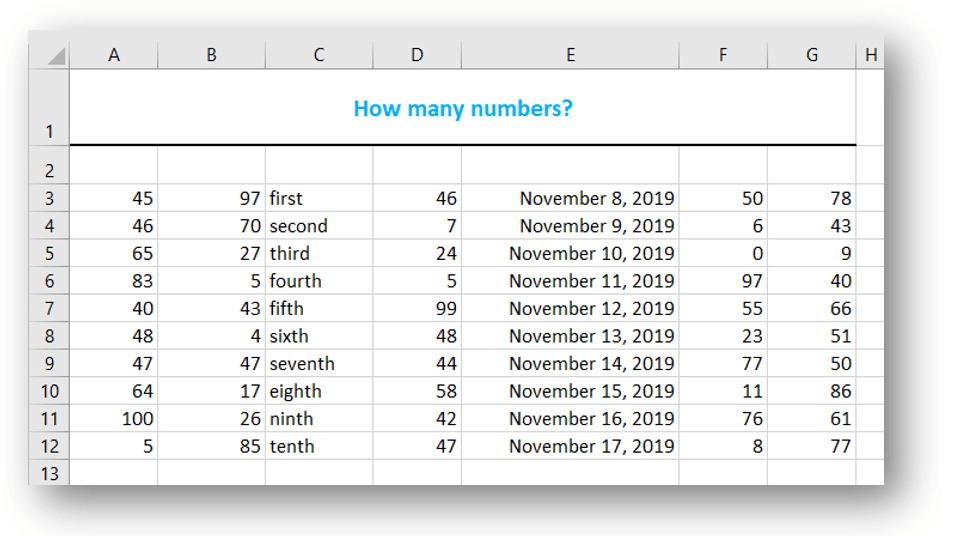
For the below examples, we will use the spreadsheet displayed above.
COUNT Function – Values Example:
For this example, instead of referencing specific cells in the spreadsheet we have just typed the values in the count function.
Since two of the values are numbers and two of the values are text, the COUNT function returns an answer of 2.
=COUNT(4,5,”second”,”third”)
Answer: 2
COUNT Function – Range Example:
For this example, the COUNT function counts all the cells that contain numbers within the range A2:G13.
All the numbers are counted, including:
* All of the date cells because the dates are a number
The COUNT function ignores all of the text values and empty cells
* All of the empty cells in row 2 and row 13 are ignored
* The text values first, second, third, etc. are ignored
The COUNT function returns a value of 60.
=COUNT(A2:G13)
Answer: 60
Please share this with other Excel users and help them with their formulas.
~ Let Microsoft Excel do the work for you. ~

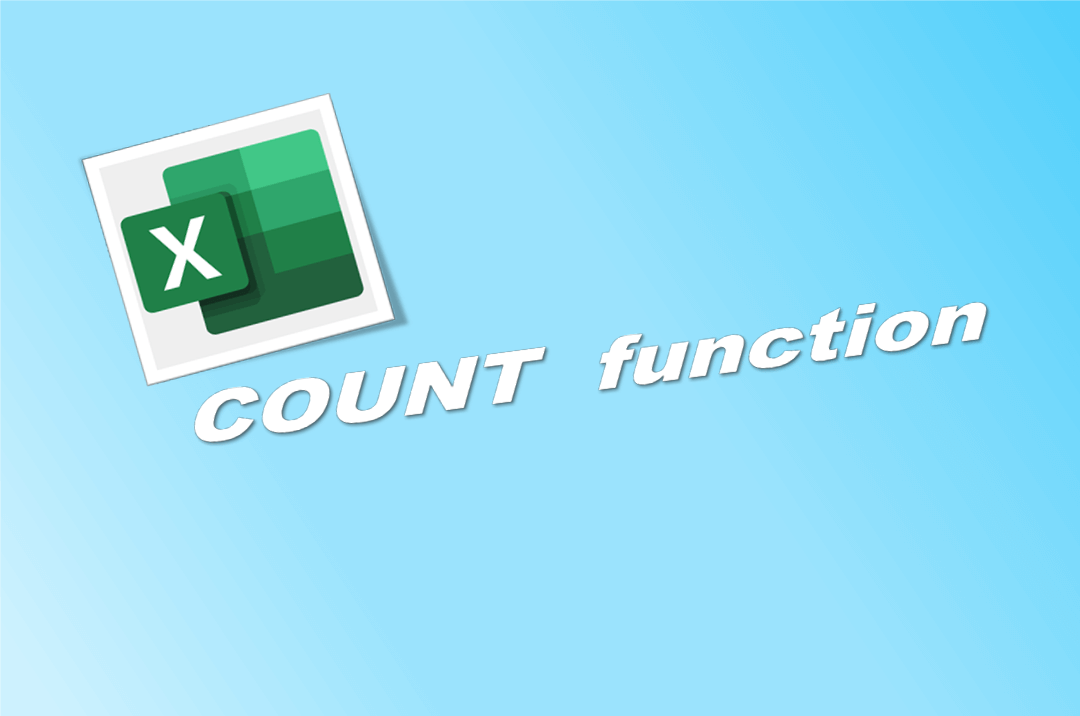
0 Comments